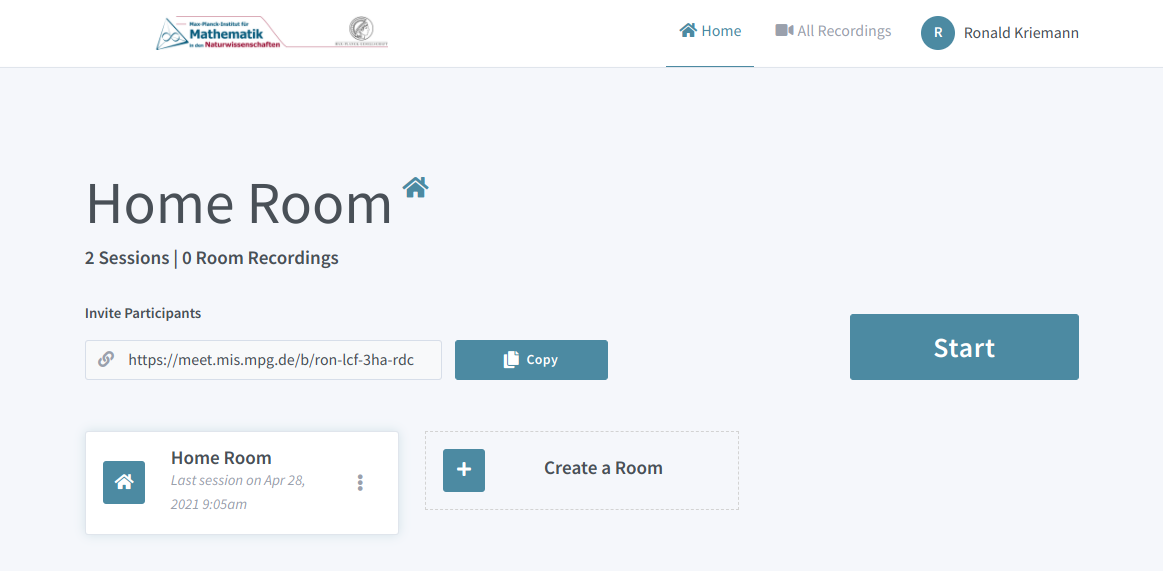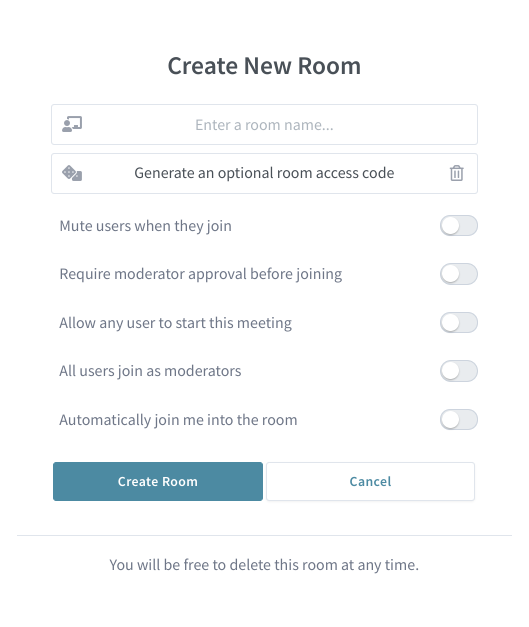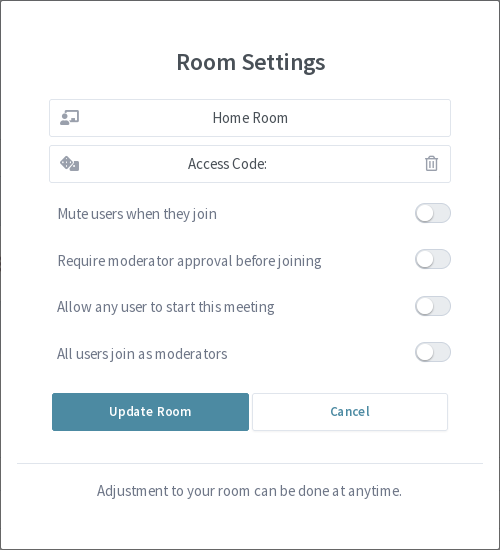Home Room
After logging in, you’ll find yourself at the home room of the Meet/BBB conference system, which shows you the list of rooms you have created with the “Home Room” automatically being created by the system for you upon first login.
By clicking on a specific room, you activate it and afterwards can start the session by clicking on Start. If you want to invite other people to such sessions, you can use the link shown to the left of the Copy button (which will copy the link also to your clipboard).
To create a new room, choose Create a Room, which opens a new dialog:
The most important option here is the name of the room and the optional access code. With the other options you may set up the room according to your needs with Mute users when the join probably being a sensible choice for all meetings. Pressing Create Room will finish the setup procedure and brings you back to the home room.
You can also access the room settings dialog for each room via .. image:: bbb-options.png which lets you modify the same options for existing rooms.